
With this next tutorial, we will be creating a bar graph. We will be using the bar graph to compare between quarterly sales, so it’s not important to rank these biggest to smallest like in the previous tutorial. We want our viewers to understand at a glance which quarters are up and which are down. Furthermore, we’ll embellish the bar graph with a custom graphic to connect the data to the actual product. Continue reading
Create a Bar Graph in Illustrator
Create a Column Graph in Illustrator

For the first tutorial in this series, we’ll create a simple column graph, one that represents the best selling items in a coffee shop. Our goal is to not only represent the basic information but make it easy to interpret (worst seller to best seller) as well as make it attractive to view. We’ll start off making a basic column graph and then embellish it with graphic styles and typography changes. Continue reading
Create an graphic overlay in InDesign

Overlaid graphics in InDesign lend layering and texture to layouts and is great way to mix in disparate elements to create depth and meaning. Continue reading
Wrap text around a figure in InDesign
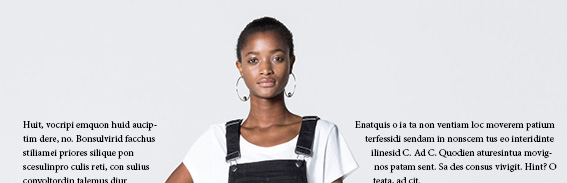
This tutorial will show you how to create an InDesign layout where text wraps around a figure on a neutral, low contrast or seamless background.
Continue reading
Threshold Adjustments and Screen Blending Mode

Apply a psychedelic effect to any image with the threshold adjustment and the screen blending mode. Amaze your friends! Impress your parents!
Continue reading
An InDesign List with Anchored Graphics
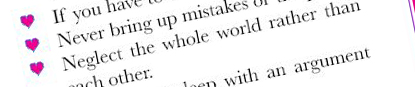
This tutorial will show you how to make a list in InDesign with an anchored graphic of your choosing instead of the default bullet shapes. This tutorial also provides you with a great last minute wedding card. (The original text comes from a poster my wife found hanging up in a Chinese restaurant.) Continue reading
Make a Repeat of Anything in Adobe Illustrator
 Unbelievable but true! You can take any element you can think of and make a simple drop repeat out of it in Illustrator. Don’t believe me? Click below to find out how…
Unbelievable but true! You can take any element you can think of and make a simple drop repeat out of it in Illustrator. Don’t believe me? Click below to find out how…
Continue reading
Illustrator Clipping Masks
 A clipping mask is a way of taking multiple objects, textures (cross hatch, stipples, symbols clusters for instance), blends or photographs and cropping them within a single or compound path, essentially making the photo or texture the object’s fill.
A clipping mask is a way of taking multiple objects, textures (cross hatch, stipples, symbols clusters for instance), blends or photographs and cropping them within a single or compound path, essentially making the photo or texture the object’s fill.
Continue reading
Compound Path Explainer

Compound Paths are especially helpful in creating logos and other iconographic art in Illustrator, below are some tips on understanding how they function and how to best work with them.
Continue reading
Illustrator Cross Hatching

In this tutorial we will be emulating cross-hatching using some effects and the blend tool. The tutorial is pretty straight forward and gives you lots of places to make your own variations.
Continue reading
