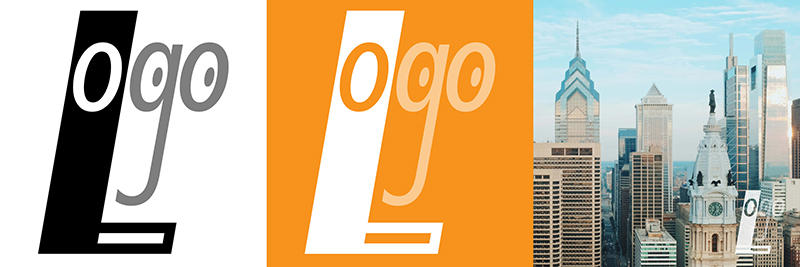
This tutorial will take you through the steps of using your Illustrator graphic in Photoshop. These steps will allow you to make a black and white version, a reverse-out version as well as a watermarked version of the logo and keep it linked to the original Illustrator file. You will also be able to maintain the distinct tones in the two different areas of the logo. Part 1 addressed using a one-color logo where “blank” areas of the logo are transparent and not filled in with a white fill. Part 2 addresses two-color or unfinished vector graphics.
Download this graphic or use your own. (for Mac users – Safari doesn’t seem to like Illustrator files, I recommend Chrome or Firefox)
1. Place your Illustrator Logo into an RGB photoshop file. For my example, I am using a 5? x 5? x 150 pixel per inch file. Go to the FILE menu > PLACE LINKED. Use place linked so that if changes need to be made in the original Illustrator logo it will automatically update the Photoshop file once it is saved. Crop it to Bounding Box so that only the graphic is placed and not the full page. Scale it to an appropriate size.

2. With the layer selected, click on the Layers Panel menu and click New Group from Layers…the logo will be grouped with layer adjustments in the following steps.

3. To make the Black and White version: Click on the Adjustment Layer Icon at the bottom of the Layers Panel and select Hue/Saturation. In the Properties window, drag the saturation slider to -100 (to remove all the color) and click the Clip to Layers below Icon at the bottom center of the Properties Panel.

4. Click on the Adjustment Layer icon at the bottom of the Layers Panel and select Levels. Depending on your graphic, you will see two tall spikes somewhere near the middle of the Levels scale. Drag the Black point to the left-hand spike and the gray slider to the right-hand spike. This will clearly differentiate a black color and a 50% gray color. Click the Clip to Layers below Icon at the bottom center of the Properties Panel. [Note: if you are working with a one-color logo that is unfinished – meaning there are still white shapes defining areas of the graphic – you will only see one spike in the Layers window, align the black point to that]

5. Save your file as Two-tone BW.PSD. (File menu > SAVE AS) Keep your file open.

6. To make the reverse out version: Click on the Adjustment Layer icon at the bottom of the Layers Panel and select Invert. Click the Clip to Layers below Icon at the bottom center of the Properties Panel.

7. Click on the background layer and then go to the Layer Adjustments Icon at the bottom of the Layers Panel and select Solid Color.

Change the color to the color of your logo – for my example, I am using #f7931d.

8. Click on the Grouped layer and change the Blending mode to Screen.

Save your file as Two-tone Reverse.PSD. (File menu > SAVE AS) Keep your file open.

9. To make a watermark version of the logo, change the opacity of the Group layer to between 60% and 75%.

10. Go to the EDIT menu > FREE TRANSFORM and scale the graphic down and place it in the bottom right corner. Double click on it to set the transformation.

11. Go to the FILE menu > PLACE EMBEDDED and place a photograph of your choice – scale it so that it fits the entire canvas. Double click on it to set the transformation.

12. Drag the Group layer above the photograph. Make the opacity higher for the group layer if you cannot see the graphic clearly.

13. Save your file as Two-tone Watermark.PSD. (File menu > SAVE AS)

