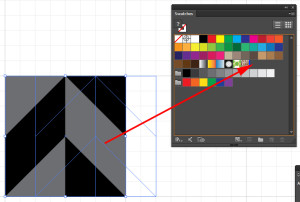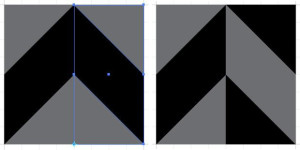This is another in a series of super simple repeats.
1. Turn on the grid and snap to grid. VIEW menu > SHOW GRID, VIEW menu > SNAP TO GRID. Zoom into a 1″ x 1″ grid square.
2. Change the fill color to something you like and make the stroke color none. Draw a 1/2″ x 1/2″ square on the left hand side of the grid balanced between the top and bottom lines.
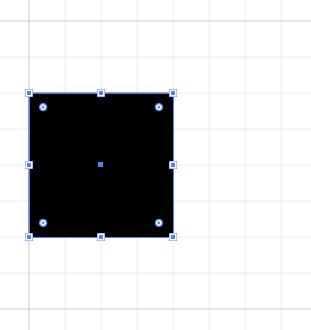
3. Keep the square selected and double click the shear transformation on the toolbar (associated with the scale tool.) Type in 45 for the shear angle and a vertical axis and click OK.
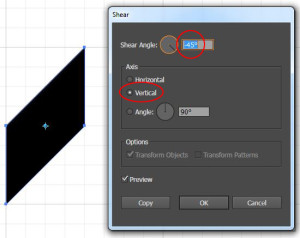
4. Draw a vertical rectangle 1/2″ wide by 1″ high on top of the sheared square, change the fill color to something contrasting the original color. With it selected got to OBJECT menu > ARRANGE > SEND TO BACK
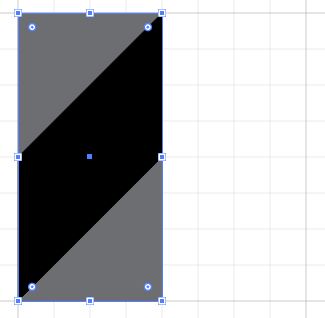
5. Select both shapes, then click the reflect transformation tool (associated with the rotate tool), hold down the opt/alt key and drag the reference point to the bottom right corner. Click the mouse button to pop up the reflect dialog box. Choose vertical and click Copy.
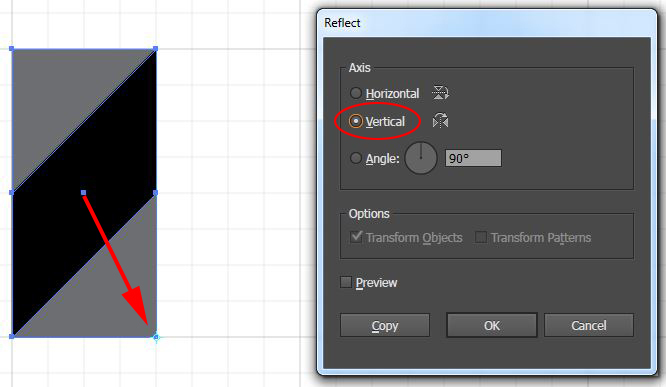
6. Reverse the colors on the copied shapes.
7. Select all 4 shapes and drag them into the swatches panel.