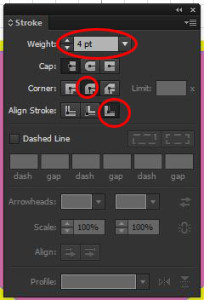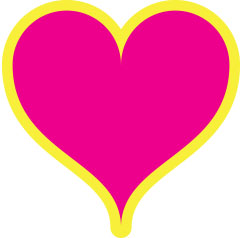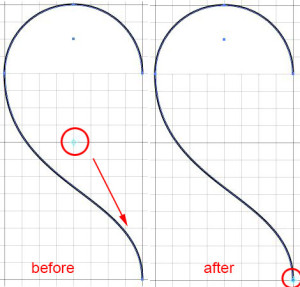Finding a tutorial for drawing a perfect heart was proving quite a challenge until I found this one. The steps below are based on Deke’s tutorial.
1. Turn on the Grid. VIEW menu > SHOW GRID and then turn on SNAP TO GRID under the VIEW menu as well.
2. Within a 1×1 major square draw a perfect circle – hold the SHIFT key down to achieve this.
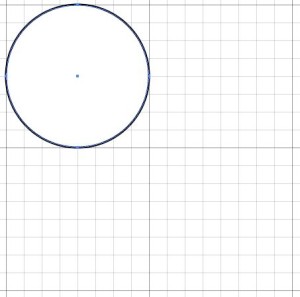
3. Using the WHITE ARROW, select the bottom half of the circle and then hit the DELETE key on your keyboard.
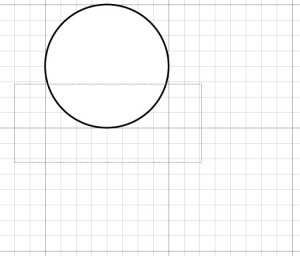
4. Select the ARC tool (associated with the LINE tool)
![]()
and draw an arc from the bottom left of the semi-circle to the bottom right side of the 1×1 major square below.
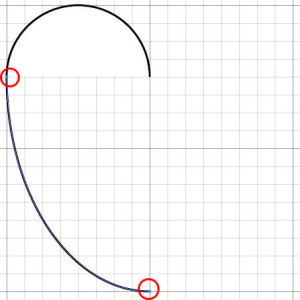
5. Select the bottom point of the arc with the WHITE ARROW and drag the handle 90 degrees clock-wise.
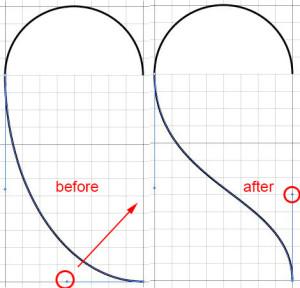
6. Select both both shapes with BLACK ARROW and select the REFLECT TOOL. With the ALT KEY held down drag center point to the bottom right of shape.
Release the alt key and the mouse button and select VERTICAL axis and COPY.

7. Select all of the objects with the BLACK ARROW and go to the OBJECT menu PATH submenu > JOIN (or ctrl/cmd + J)
8. Give the heart a fill color and a stroke color. Change the stroke width to 4 pts, make the corners round and align the stroke to the outside of the shape.